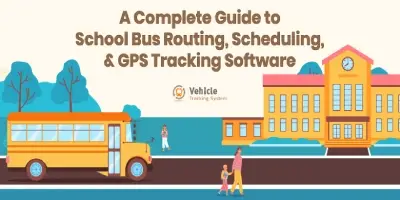Communication Management
Communication Management
Announcements
Searching Announcements
If you're looking for a specific announcement, our software makes it easy for you. Simply search by the audio title to find the relevant announcement quickly. Furthermore, you can narrow down your search by selecting a specific date from the calendar. This way, you can find the information you need with just a few clicks.
Adding an Audio Announcement
To contribute an audio announcement, click on the "Add Audio" button. You'll be guided to fill in the necessary details for the announcement, such as the title. You also have the option to record your own audio clip to accompany the announcement. Once you've completed the necessary steps, simply click on "Submit" to share the audio announcement with others. We hope this user-friendly Help module provides you with a clear understanding of how to navigate and utilize the Announcement features in our software. If you have any further questions or need additional assistance, feel free to reach out to our support team.
Emails
Administrator
In the Administrator section, you can find a list of all the administrators. Each administrator listing includes their name, assigned vehicle, driver, and subject of the email. By selecting an email, you can view actions field where you can view the details. Search Administrator To make your email management more efficient, our software offers powerful search capabilities. You can search emails by trip name, select a specific vehicle from the dropdown menu, choose a driver from the dropdown menu, or simply type in a subject. This way, you can quickly locate the emails you need without any hassle.
Transport Manager
In the Transport Manager section, you can find a list of all the Transport Manager. Each Transport Manager listing includes their name, assigned vehicle, driver, and subject of the email. By selecting an email, you can view actions field where you can view the details .
Search Transport Manager
To make your email management more efficient, our software offers powerful search capabilities. You can search emails by trip name, select a specific vehicle from the dropdown menu, choose a driver from the dropdown menu, or simply type in a subject. This way, you can quickly locate the emails you need without any hassle.
Drivers
Delivery Person
In the Delivery Person section, you can find a list of all the Delivery Person. Each Delivery Person listing includes their name, assigned vehicle, driver, and subject of the email. By selecting an email, you can view actions field where you can view the details. Search Delivery Person To make your email management more efficient, our software offers powerful search capabilities. You can search emails by trip name, select a specific vehicle from the dropdown menu, choose a driver from the dropdown menu, or simply type in a subject. This way, you can quickly locate the emails you need without any hassle.
Fleet Manager
In the Fleet Manager section, you can find a list of all the Fleet Manager. Each Fleet Manager listing includes their name, assigned vehicle, driver, and subject of the email. By selecting an email, you can view actions field where you can view the details. Search Fleet Manager To make your email management more efficient, our software offers powerful search capabilities. You can search emails by trip name, select a specific vehicle from the dropdown menu, choose a driver from the dropdown menu, or simply type in a subject. This way, you can quickly locate the emails you need without any hassle.
Vehicle Assistant
In the Vehicle Assistant section, you can find a list of all the Vehicle Assistant. Each Vehicle Assistant listing includes their name, assigned vehicle, driver, and subject of the email. By selecting an email, you can view actions field where you can view the details. Search Vehicle Assistant To make your email management more efficient, our software offers powerful search capabilities. You can search emails by trip name, select a specific vehicle from the dropdown menu, choose a driver from the dropdown menu, or simply type in a subject. This way, you can quickly locate the emails you need without any hassle. We hope this user-friendly Help module assists you in navigating and utilizing the Email feature effectively. Should you have any further questions or require additional assistance, please don't hesitate to reach out to our support team
Push Notification
Transport Manager
In the Transport Manager section, you can find a list of all the Transport Manager. Each Transport Manager listing includes their name, assigned vehicle, driver. By selecting an Push Notification, you can view actions field where you can view the details.
Search Transport Manager
Drivers
In the Drivers section, you can find a list of all the Drivers. Each Drivers listing includes their name, assigned vehicle, driver, and subject of the email. By selecting an push notification, you can view actions field where you can view the details.
Search Drivers
Fleet Manager
In the Fleet Manager section, you can find a list of all the Fleet Manager. Each Fleet Manager listing includes their name, assigned vehicle, driver. By selecting an push Notification, you can view actions field where you can view the details .
Search Fleet Manager
To make your Push Notification management more efficient, our software offers powerful search capabilities. You can search Push Notification by trip name, select a specific vehicle from the dropdown menu, choose a driver from the dropdown menu. This way, you can quickly locate the Push Notification you need without any hassle.
Vehicle Assistant
In the Vehicle Assistant section, you can find a list of all the Vehicle Assistant. Each Vehicle Assistant listing includes their name, assigned vehicle, driver. By selecting an push notification, you can view actions field where you can view the details.
Search Vehicle Assistant
Chat Support
Viewing Chat Listings
To review your chat history, simply click on the desired chat listing. By doing so, you can access all the details of the conversation, allowing you to revisit previous discussions and find the information you need.
Searching Chats
Our software provides a powerful search bar to make finding specific chats a breeze. Just click on the search bar, type in relevant keywords or phrases, and hit enter. The search results will display relevant chats that match your query, helping you quickly locate specific conversations.
Composing Messages
To initiate a new conversation or respond to a customer query, click on the "Compose Message" button. This opens a new chat window where you can fill in the necessary details. Once you've composed your message, click on the "Submit" button to send it. This way, you can easily engage in real-time conversations with customers or colleagues. We strive to provide a user-friendly Chat Support module to streamline your communication process. If you have any further questions or require additional assistance, please don't hesitate to reach out to our support team.