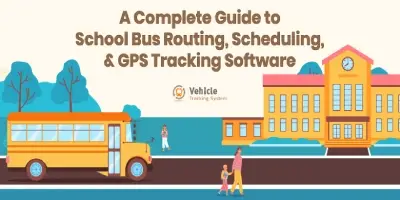User Management
User Management
Administrator
Welcome to the Help module for our software’s Administrator feature! Here’s a user-friendly guide to help you understand and use the functionalities:
Viewing Administrators
- In this section, you can see a list of all administrators. Each administrator is displayed with their image, name, email, contact number, and actions.
- To view more details about an administrator, click on the “View Profile” option.
This will provide you with their contact information and general information - You can also delete an administrator by selecting the “Delete” option.
Adding an Administrator
- To add a new administrator, you can use the “Add Administrator” function. Fill in the required information in the provided form.
- Once you have entered all the necessary information, submit the form. We hope this user-friendly guide helps you navigate and utilize the Administrator feature effectively. If you have any further questions or need additional assistance, feel free to reach out to our support team.
Transport Manager
a. Welcome to the Help module for our software’s Transport Manager feature! Here’s a user-friendly guide to help you understand and use the different functionalities: The Transport Manager section is divided into three categories: All, Active, and Inactive
All
In "All" section, you can view a list of all transport managers. You can click on the three dots to access options such as viewing the manager's profile, editing their details, changing their password, blocking or resigning them, and deleting the transport manager. You can also use the search bar to search for transport managers by name, email, contact number, or choose a specific transportation type from the dropdown.
Active
In the "Active" section, you can view a list of all active transport managers. You can click on the three dots to access options such as viewing the manager's profile, editing their details, changing their password, blocking or resigning them, and deleting the transport manager. You can also use the search bar to search for transport managers by name, email, contact number, or choose a specific transportation type from the dropdown.
Inactive
In the "Inactive" section, you can view a list of all active transport managers. You can click on the three dots to access options such as viewing the manager's profile, editing their details, changing their password, blocking or resigning them, and deleting the transport manager. You can also use the search bar to search for transport managers by name, email, contact number, or choose a specific transportation type from the dropdown.
Adding a Transport Manager
To add a new transport manager, click on the “Add Transport Manager” button located on the right side. Fill in all the necessary details of the manager in the provided form and submit it to create a new transport manager. By utilizing Transport Manager features, you can effectively manage and oversee the
transport managers within your system. If you have any questions or need further assistance, please don’t hesitate to reach out to our support team.
Driver
All Section
"All" section, you can view all drivers. Use the search bar to search for drivers by entering details such as vehicle name, vehicle number, and vehicle IM. You can also search by vehicle category, vehicle capacity, and transportation type using the provided filters
Online Section
"Online" section, you can view all online drivers. Use the search bar to search for online drivers by entering details such as vehicle name, vehicle number, and vehicle IM. You can also search by vehicle category, vehicle capacity, and transportation type using the provided filters.
Untracked/Not Tracked Yet Section
"Untracked/Not Tracked Yet" section, you can view all Untracked/Not Tracked Yet drivers. Use the search bar to search for Untracked/Not Tracked Yet drivers by entering details such as vehicle name, vehicle number, and vehicle IM. You can also search by vehicle category, vehicle capacity, and transportation type using the provided filters. If you have any questions or need further assistance, please don't hesitate to reach out to our support team.
Offline Section
"Offline" section, you can view all offline drivers. Use the search bar to search for offline drivers by entering details such as vehicle name, vehicle number, and vehicle IM. You can also search by vehicle category, vehicle capacity, and transportation type using the provided filters
Delivery Person
All
In "All" section, you can view a list of all Delivery person. You can click on the three dots to access options such as viewing the delivery person profile, editing their details, changing their password, blocking or resigning them, and deleting the Delivery person. You can also use the search bar to search for Delivery person by name, email, contact number, or choose a specific transportation type from the dropdown.
Active
In the "Active" section, you can view a list of all active Delivery person. You can click on the three dots to access options such as viewing the Delivery person profile, editing their details, changing their password, blocking or resigning them, and deleting the Delivery person. You can also use the search bar to search for Delivery person by name, email, contact number, or choose a specific transportation type from the dropdown.
Adding a Delivery person:
To add a new Delivery person, click on the "Add Delivery person" button located on the right side. Fill in all the necessary details of the Delivery person in the provided form and submit it to create a new Delivery person. By utilizing Delivery person features, you can effectively manage and oversee the Delivery person within your system. If you have any questions or need further assistance, please don't hesitate to reach out to our support team
Inactive
In the "Inactive" section, you can view a list of all active Delivery person. You can click on the three dots to access options such as viewing the Delivery person profile, editing their details, changing their password, blocking or resigning them, and deleting the Delivery person. You can also use the search bar to search for Delivery person by name, email, contact number, or choose a specific transportation type from the dropdown.
Fleet Manager
All
In "All" section, you can view a list of all Fleet Manager. You can click on the three dots to access options such as viewing the Fleet Manager profile, editing their details, changing their password, blocking or resigning them, and deleting the Fleet Manager. You can also use the search bar to search for Fleet Manager by name, email, contact number, or choose a specific transportation type from the dropdown
Active
In the "Active" section, you can view a list of all active Fleet Manager. You can click on the three dots to access options such as viewing the Fleet Manager profile, editing their details, changing their password, blocking or resigning them, and deleting the Fleet Manager. You can also use the search bar to search for Fleet Manager by name, email, contact number, or choose a specific transportation type from the dropdown
Adding a Fleet Manager
To add a new Fleet Manager, click on the "Add Fleet Manager" button located on the right side. Fill in all the necessary details of the Fleet Manager in the provided form and submit it to create a new Fleet Manager. By utilizing Fleet Manager features, you can effectively manage and oversee the Fleet Manager within your system. If you have any questions or need further assistance, please don't hesitate to reach out to our support team
Inactive
In the "Inactive" section, you can view a list of all active Fleet Manager. You can click on the three dots to access options such as viewing the Fleet Manager profile, editing their details, changing their password, blocking or resigning them, and deleting the Fleet Manager. You can also use the search bar to search for Fleet Manager by name, email, contact number, or choose a specific transportation type from the dropdown.
Vehicle Assistants
Welcome to the Help module for our software’s Vehicle Assistants feature! Here’s a user-friendly guide to help you understand and use the different functionalities: a. The Vehicle Assistants section is divided into three categories: All, Active, and
Inactive.
All
In "All" section, you can view a list of all Vehicle Assistants. You can click on the three dots to access options such as viewing the Vehicle Assistants profile, editing their details, changing their password, blocking or resigning them, and deleting the Vehicle Assistants. You can also use the search bar to search for Vehicle Assistants by name, email, contact number, or choose a specific transportation type from the dropdown.
Active
In the "Active" section, you can view a list of all active Vehicle Assistants. You can click on the three dots to access options such as viewing the Vehicle Assistants profile, editing their details, changing their password, blocking or resigning them, and deleting the Vehicle Assistants. You can also use the search bar to search for Vehicle Assistants by name, email, contact number, or choose a specific transportation type from the dropdown.
Adding a Vehicle Assistants
To add a new Vehicle Assistants, click on the "Add Vehicle Assistant" button located on the right side. Fill in all the necessary details of the Vehicle Assistants in the provided form and submit it to create a new Vehicle Assistants. By utilizing Vehicle Assistants features, you can effectively manage and oversee the Vehicle Assistants within your system. If you have any questions or need further assistance, please don't hesitate to reach out to our support team.
Inactive
In the "Inactive" section, you can view a list of all active Vehicle Assistants. You can click on the three dots to access options such as viewing the Vehicle Assistants profile, editing their details, changing their password, blocking or resigning them, and deleting the Vehicle Assistants. You can also use the search bar to search for Vehicle Assistants by name, email, contact number, or choose a specific transportation type from the dropdown.
User’s Insight
Welcome to the Help section! Here, you’ll find information about the Users Insight feature available in the software. This feature provides you with valuable insights into user behavior and activity within the system. Let’s explore!
Users Summary
On this section, you can view a summary of user details. This summary gives you a quick overview of all the users in your system.
Device Logins
The Device Logins section displays information about the devices used by users to log in to the system. This allows you to keep track of user login activities across different devices.
Top Time Spends by Users (Graphical View)
In this section, you can see a graphical representation of the top time spent by users within the system. It provides valuable insights into how users engage with the software and which features they utilize the most. This information can help you optimize user experience and identify areas of focus.
Last Activities
The Last Activities section shows the recent activities performed by users. You can see the actions taken by each user, along with the corresponding timestamps. This gives you a real-time view of user interactions, enabling you to stay updated on their latest activities
Last Logins
In this section, you can track the last login information of users. It provides details such as the user's name, login timestamp, and the device used for login. This allows you to monitor user login patterns and identify any unusual login activities.
User Alerts
The User Alerts section allows you to view any alerts or notifications relevant to users. This could include important updates, system notifications, or specific alerts related to user activities. Staying informed about these alerts ensures that you are aware of any critical information that may impact users or the system. By utilizing the Users Insight feature, you can gain valuable insights into user behavior, track user activities, and stay updated with important alerts. If you have any questions or need further assistance, please don't hesitate to reach out to our support team.